Display Library Links
Each linked block has a link badge associated with it. The badge makes it easier to identify the linked block in a model and also displays its link status.
To control the display of library link badges in a Simulink® model, on the Debug tab, select Information Overlays and then one of these options:
Hide All Links — Displays no links.
Disabled Links — Displays only disabled links (the default for new models).
User-Defined Links — Displays only links to user libraries.
Show All Links — Displays all links.
If activated, link badges are displayed at the bottom left corner of a linked block. You can right-click the link badge to access link menu options.
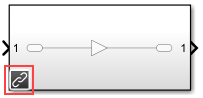
The color and icon of the link badge indicates the status of the link.
| Link Badge | Status |
|---|---|
| A black link | Resolved link |
| A gray separated link | Inactive link |
| A black link with a red star icon | Parameterized link. For more information, see Parameterized Links. |
| A white link on a black background | Locked link |