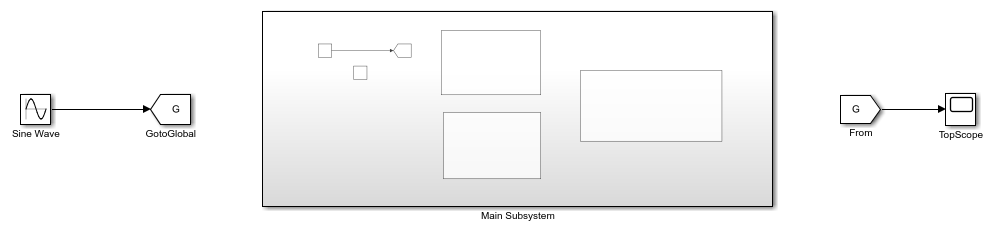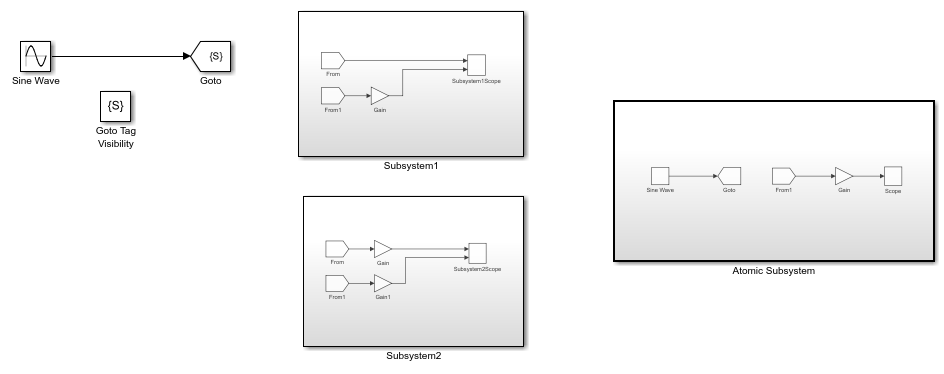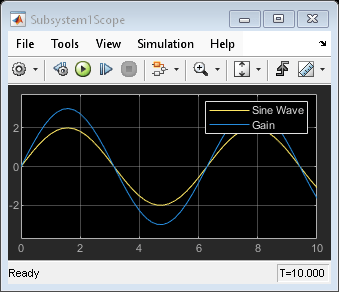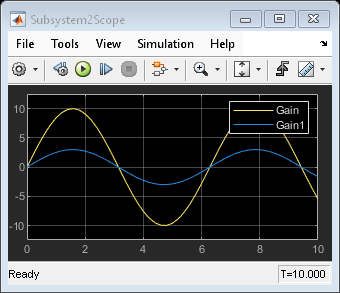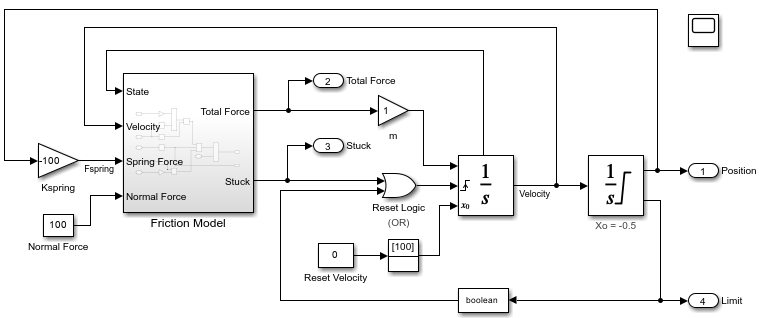From
Accept input from Goto block
Libraries:
Simulink /
Signal Routing
HDL Coder /
Signal Routing
Description
The From block accepts a signal from a corresponding Goto block, then passes it as output. The data type of the output is the same as that of the input from the Goto block. From and Goto blocks allow you to pass a signal from one block to another without actually connecting them.
For example, this model uses a Goto block and a From block.

An equivalent model passes the Sine Wave block signal directly to the Gain block.
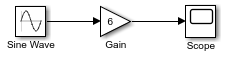
A From block can receive its signal from only one Goto block, although a Goto block can pass its signal to more than one From block.
To associate a Goto block with a From block, enter the Goto block tag in the Goto Tag parameter.
The visibility of a Goto block tag determines the From blocks that can receive its signal. For more information, see Goto and Goto Tag Visibility. The block indicates the visibility of the Goto block tag:
A local tag name is enclosed in brackets (
[]).A scoped tag name is enclosed in braces (
{}).A global tag name appears without additional characters.
The From block supports signal label propagation. For more information, see Signal Label Propagation.
You can simplify your model diagrams by replacing lengthy signal lines with sets of connected Goto and From blocks. However, when you want to trace a signal path, it can be useful to see the signal lines. You can convert signal lines and virtual buses to Goto and From block sets, and you can convert Goto and From block sets to signal lines. For more information, see Convert Signal Lines to Goto and From Blocks and Vice Versa.
Examples
Extended Examples
Ports
Output
Parameters
Block Characteristics
Data Types |
|
Direct Feedthrough |
|
Multidimensional Signals |
|
Variable-Size Signals |
|
Zero-Crossing Detection |
|