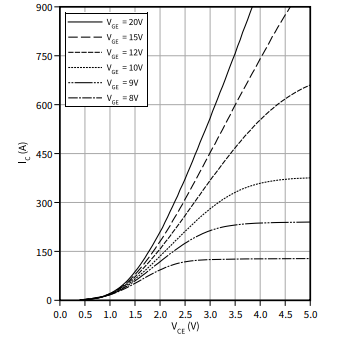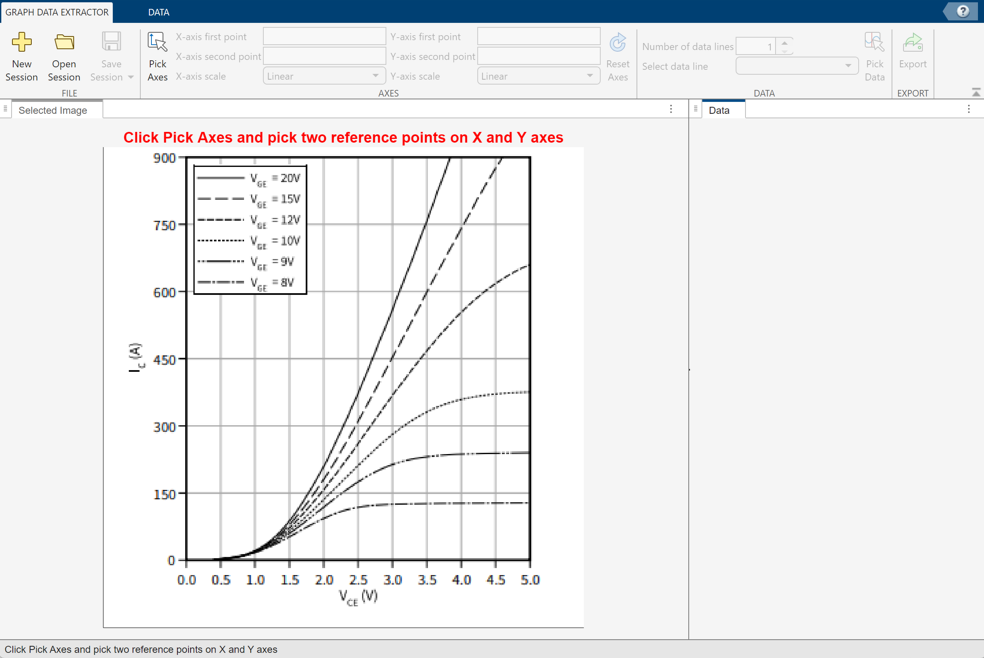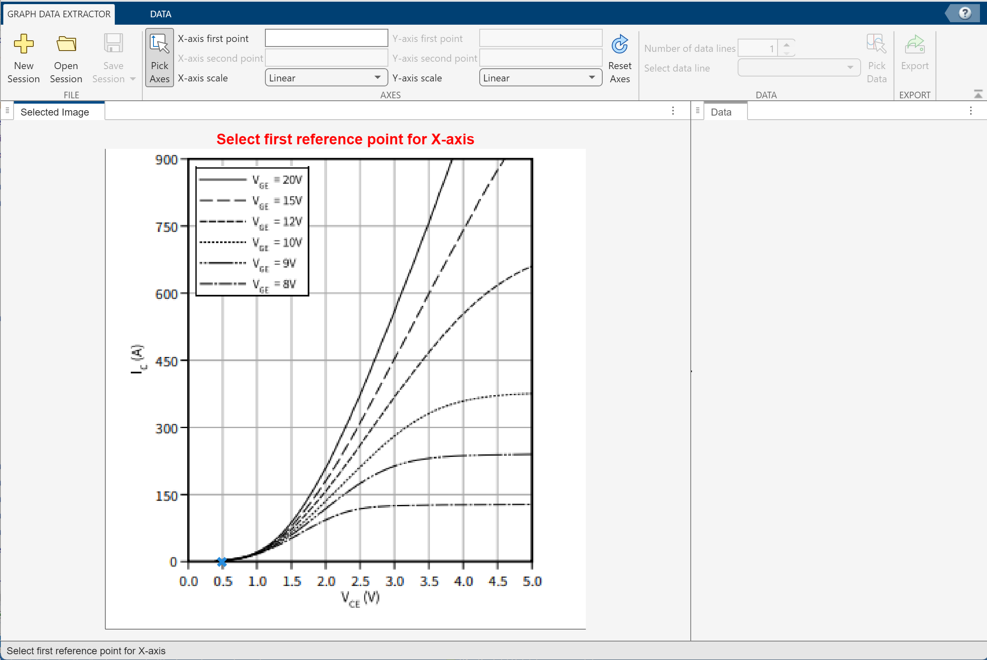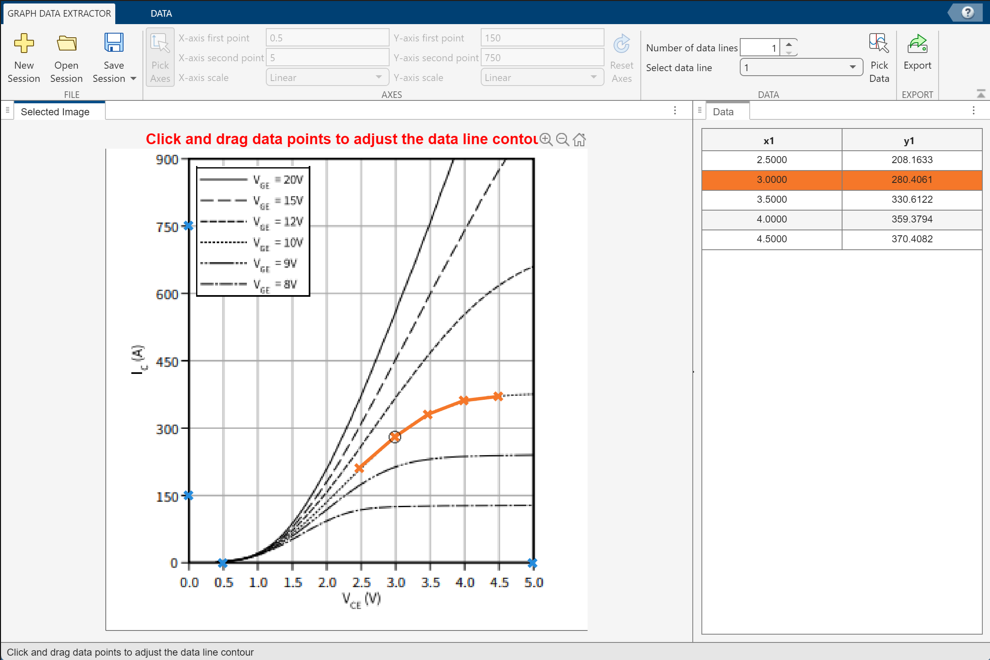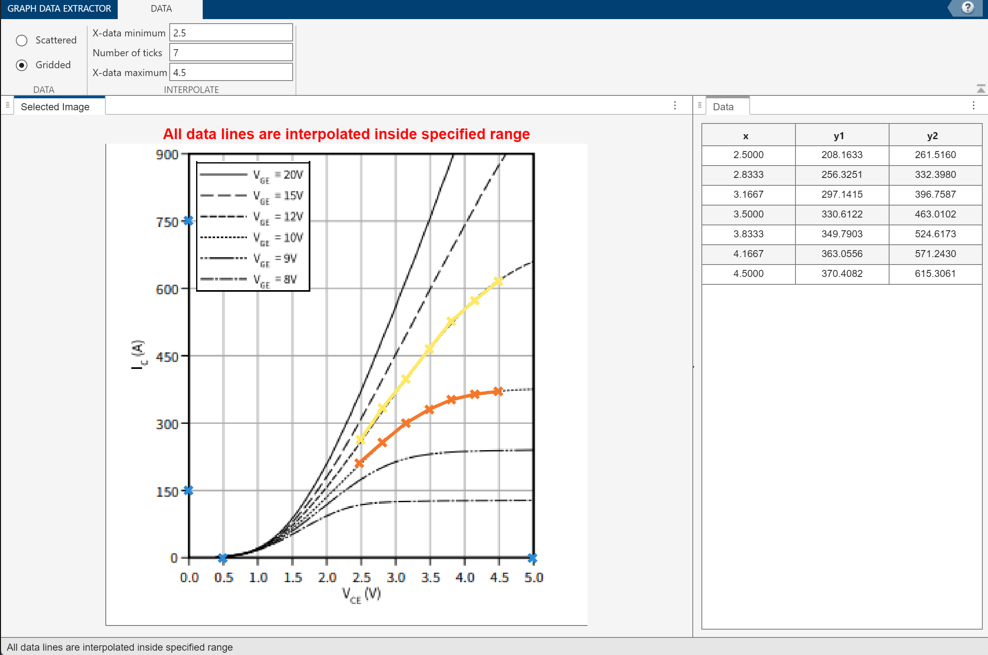Graph Data Extractor
Description
Use the Graph Data Extractor app to import graphs from part datasheets, modify the point data as needed, and then export selected data as MATLAB® data files. You can later use these data files for block parameterization.
The Graph Data Extractor app enables you to:
Import graphs from part datasheet PDFs.
Calibrate the data axes.
Select applicable points on the data curves to form a table.
Modify the point data, if needed, either by moving the points or by editing the table.
Optionally plot multiple curves on a common grid along the X axis.
Export selected data as MATLAB data files.
Open the Graph Data Extractor
MATLAB Toolstrip: On the Apps tab, under Simscape, click the Graph Data Extractor icon.
MATLAB command prompt: Enter
graphDataExtractor.