Modify Plots Using Equivalent Baseband Library Blocks
You can modify an existing plot by changing the plot options. The outcome depends on the parameter you change.
The following table summarizes the results of changing the plot options.
Block Parameter | Plot Change |
|---|---|
Source of frequency data OR Frequency data (Hz) | Redraws plot using the new frequency data. |
Source of power data OR Input power data (dBm) | Redraws plot using the new power data. |
Plot type | Draws plot in a new figure using the new plot type. Note If the current plot options are valid for the new plot type, they retain their values. Otherwise, they revert to their default values. |
Y Parameter1 OR Y Parameter2 | If the new parameter has the same independent variable and format as the one on the plot, the blockset adds the new parameter to the existing plot. Otherwise, it redraws the plot for the new parameter and independent variable. |
Y Format1 OR Y Format2 | Redraws plot using the new format. |
X Parameter | Redraws plot using the new independent variable. |
X Format | Redraws plot using the new format. |
X Scale | Redraws plot using the new scale. |
Y Scale | Redraws plot using the new scale. |
To modify a plot:
Double-click the block to open the block dialog box, and select the Visualization tab.
Example Block Dialog Box Showing Plot Parameters
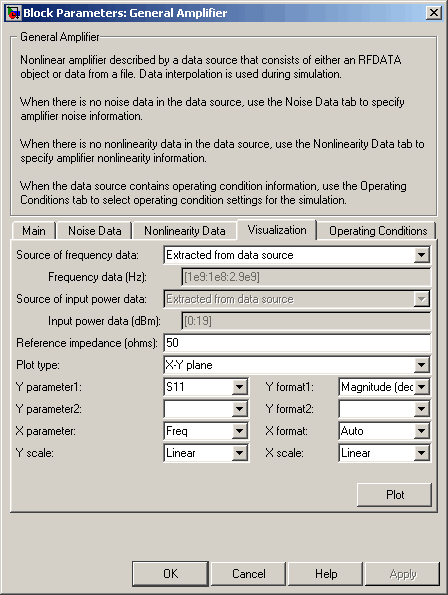
Change the plot options.
Click Plot.