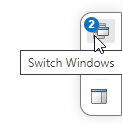Manage Windows in MATLAB Online
When you open some files, apps, and tools, they open in new windows within the MATLAB® Online™ environment.
The title bar of a window provides you with the options to pop out, pin, collapse, minimize, maximize, and close a window individually.
![]()
Pop out window — Open a window in a new browser tab. (since R2025a)
Only a subset of windows support being popped out. To return the content of a tab to the main MATLAB Online environment, close the tab.
Pin — Prevent a window from being collapsed or minimized. (since R2023b)
Collapse — Reduce the size of a window by displaying only its title bar. (since R2023b)
Minimize — Hide a window.
Maximize — Fit a window to the full size of the MATLAB Online environment.
Close — Close a window.
Automatically Collapse and Expand Open Windows
Since R2023b
By default, when you click the MATLAB background, open windows in the foreground collapse to display only their title bars.
![]()
To restore the collapsed windows, click the title bar of one of the previously
open windows. To prevent a window from being collapsed or minimized, click ![]() on its title bar.
on its title bar.
To disable the automatic collapse, on the Home tab, in the
Environment section, click ![]() Settings. Select MATLAB > General > Collapsible Windows. Then, clear Enable Auto-Collapse.
Settings. Select MATLAB > General > Collapsible Windows. Then, clear Enable Auto-Collapse.
Minimize and Restore Open Windows
To manage windows, use the buttons at the bottom right of the MATLAB Online environment.
To toggle whether a window is minimized, click
 . Then, select the window to minimize or
restore.
. Then, select the window to minimize or
restore.To minimize all open windows, click
 . To restore the previously open windows,
click
. To restore the previously open windows,
click  .
.To display a taskbar that lists the minimized windows, click
 . From the taskbar, toggle whether a
window is minimized by clicking the window title. The taskbar persists until
you click
. From the taskbar, toggle whether a
window is minimized by clicking the window title. The taskbar persists until
you click  or start a new MATLAB
Online session.
or start a new MATLAB
Online session.
At the bottom right of the MATLAB Online environment, the Switch Windows button indicates the number of minimized windows.