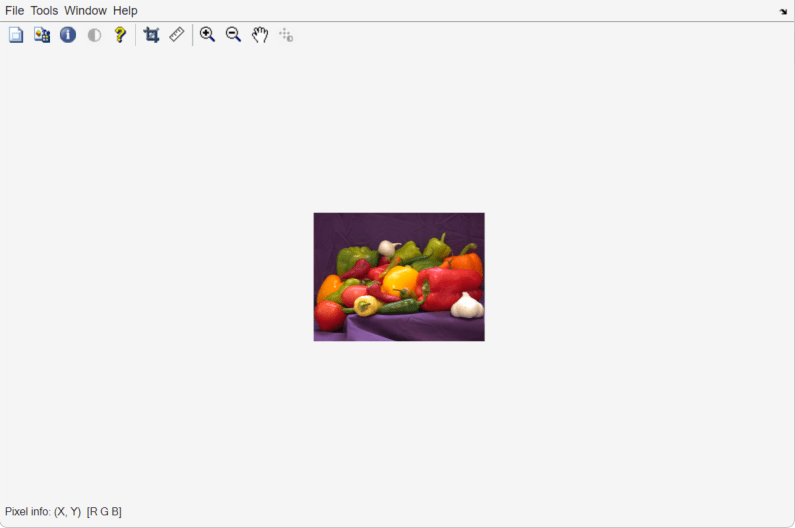Manage Display Settings
You can control how Image Processing Toolbox™ displays images either by using settings or by using function name-value arguments. Settings control the default display of all images for imshow and the Image Tool (imtool). You can also use name-value arguments, in functions such as imshow, to override default settings for individual images.
This page shows you how to use settings and name-value arguments to control how images display.
Retrieve Toolbox Settings
Retrieve the current setting values using one of these options:
Interactively — Use the Settings window. To access the window, on the Home tab, in the Environment section, click
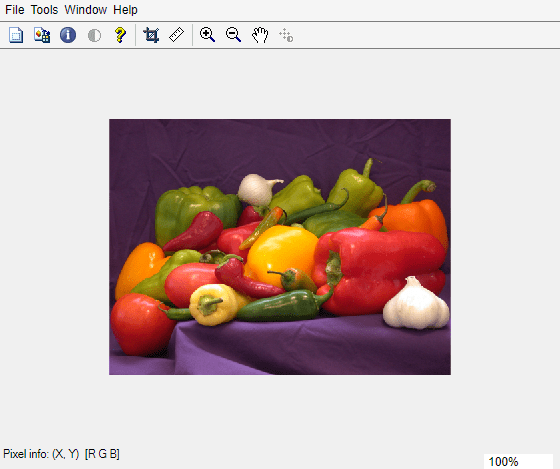 Settings. You can also open the Settings window from the Image Tool (
Settings. You can also open the Settings window from the Image Tool (imtool), under File > Preferences. Access settings for the Image Tool and hardware optimizations in the Image Processing Toolbox page of the Settings window. Accessimshowsettings under MATLAB > Image Display.Programmatically — Use the
iptgetpreffunction. For example, this code retrieves the value of theImtoolInitialMagnificationsetting.
iptgetpref("ImtoolInitialMagnification")
Set Toolbox Settings
Set Image Processing Toolbox settings using one of these options:
Interactively — Use the Settings window. To access the window, on the Home tab, in the Environment section, click
 Settings. You can also open the Settings window from the Image Tool (
Settings. You can also open the Settings window from the Image Tool (imtool), under File > Preferences. Access settings for the Image Tool and hardware optimizations in the Image Processing Toolbox page of the Settings window. Accessimshowsettings under MATLAB > Image Display.Programmatically — Use the
iptsetpreffunction. For example, this code specifies that, by default,imshowresize the figure window tightly around displayed images.
iptsetpref("ImshowBorder","tight");
For a complete list of toolbox settings, see the iptsetpref reference page.
Control Image Display Using Settings and Name-Value Arguments
This example shows how to control image magnification in the Image Tool using settings versus name-value arguments. Image Processing Toolbox settings control the default display behavior for a function. You can use name-value arguments to override the default settings for individual images.
Display Image Using Factory Default
The imtool function opens images in the Image Tool. By default, the tool displays images at the magnification specified by the ImtoolInitialMagnification setting. The original default value is "adaptive", meaning the app loads images at the largest magnification that fits in the figure.
imtool("peppers.png")
Update Default Using Settings
To display images at 80% magnification by default, update the ImtoolInitialMagnification value by using the Settings window or the iptsetpref function. Note that the Image Tool now displays images at 80% magnification by default.
iptsetpref("ImtoolInitialMagnification",80); imtool("peppers.png")
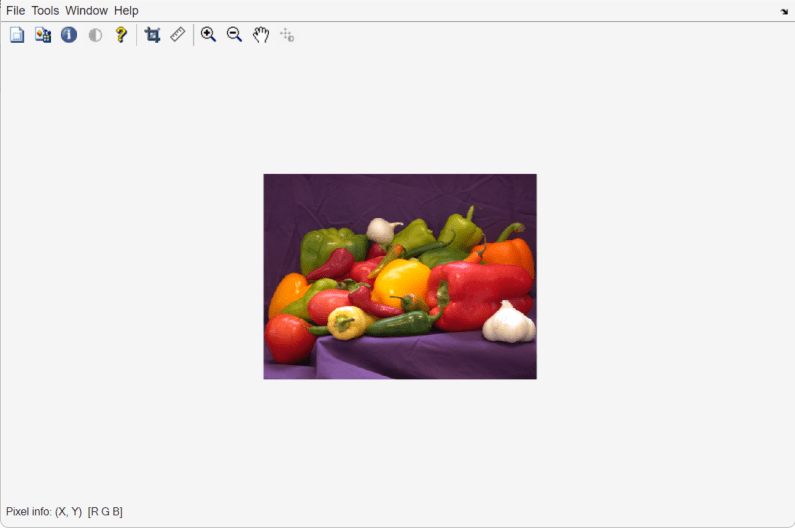
Override Setting Using Name-Value Argument
To display a single image at 50% magnification, without changing the default value, include the InitialMagnification name-value argument when you call imtool. You do not need to update the ImtoolInitialMagnification setting.
imtool("peppers.png",InitialMagnification=50)