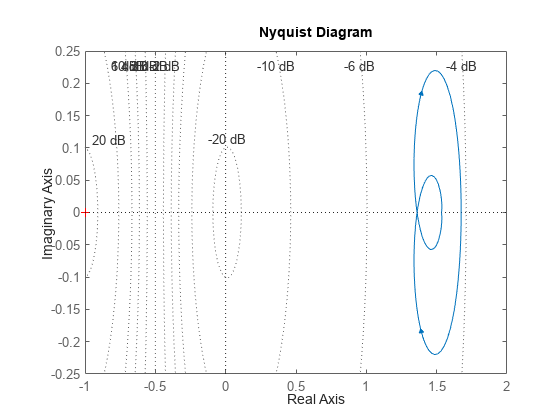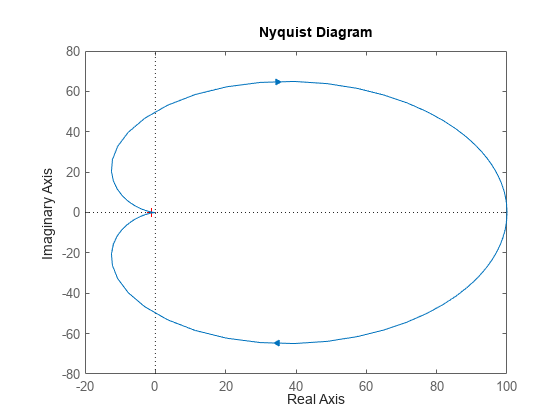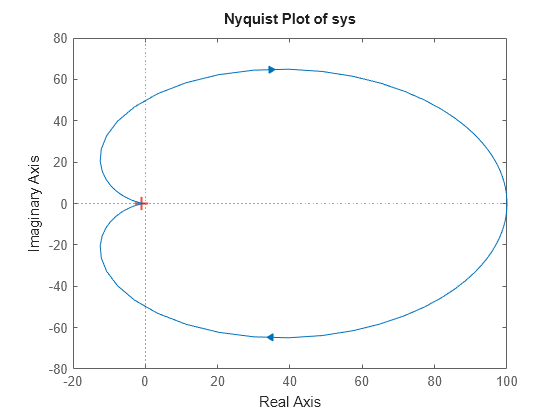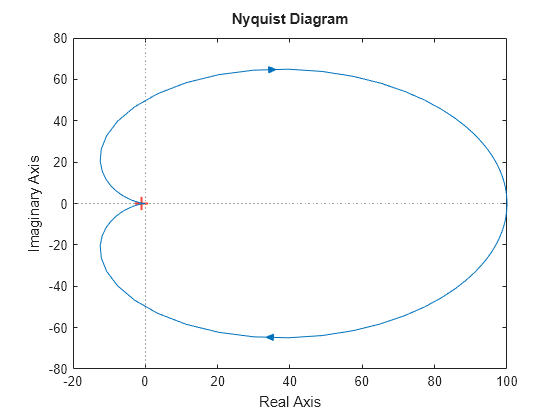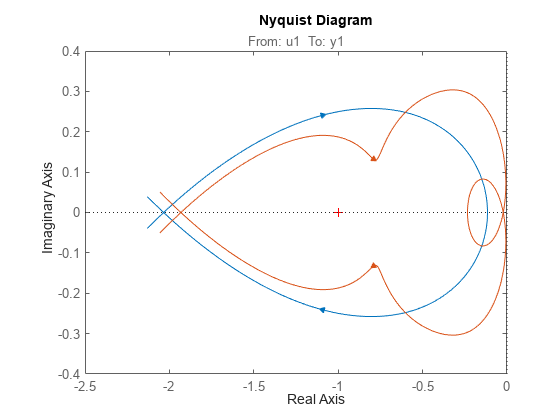nyquistplot
Nyquist plot with additional plot customization options
Syntax
Description
nyquistplot lets you plot the Nyquist diagram of a dynamic
system model with a broader range of plot customization options than
nyquist. You can use nyquistplot to obtain the plot
handle and use it to customize the plot, such as modify the axes labels, limits and units. You
can also use nyquistplot to draw a Nyquist diagram on an existing set of
axes represented by an axes handle. To customize an existing Nyquist plot using the plot
handle:
Obtain the plot handle
Use
getoptionsto obtain the option setUpdate the plot using
setoptionsto modify the required options
For more information, see Customizing Response Plots from the Command Line (Control System Toolbox). To create Nyquist plots with default options or to
extract the standard deviation, real and imaginary parts of the frequency response data, use
nyquist.
h = nyquistplot(sys)sys and returns the plot handle h to the plot. You
can use this handle h to customize the plot with the getoptions and setoptions commands. If sys is a multi-input,
multi-output (MIMO) model, then nyquistplot produces a grid of Nyquist
plots, each plot displaying the frequency response of one I/O pair.
h = nyquistplot(___,w)w.
If
wis a cell array of the form{wmin,wmax}, thennyquistplotplots the Nyquist diagram at frequencies ranging betweenwminandwmax.If
wis a vector of frequencies, thennyquistplotplots the Nyquist diagram at each specified frequency.
You can use w with any of the input-argument combinations in
previous syntaxes.
See logspace to generate logarithmically spaced
frequency vectors.
h = nyquistplot(___,plotoptions)plotoptions.
You can use these options to customize the Nyquist plot appearance using the command line.
Settings you specify in plotoptions overrides the preference settings
in the MATLAB® session in which you run nyquistplot. Therefore, this
syntax is useful when you want to write a script to generate multiple plots that look the
same regardless of the local preferences.
Examples
Input Arguments
Output Arguments
Tips
There are two zoom options available from the right-click menu that apply specifically to Nyquist plots:
Full View — Clips unbounded branches of the Nyquist plot, but still includes the critical point (–1, 0).
Zoom on (-1,0) — Zooms around the critical point (–1,0). To access critical-point zoom programmatically, use the
zoomcpcommand. See Zoom on Critical Point.
To activate data markers that display the real and imaginary values at a given frequency, click anywhere on the curve. The following figure shows a Nyquist plot with a data marker.

Version History
Introduced in R2012a
See Also
getoptions | nyquist | setoptions | showConfidence | nyquistoptions
Topics
- Customizing Response Plots from the Command Line (Control System Toolbox)