Configure AWS VPC for Cloud Center
This section provides guidelines for configuring your virtual private cloud (VPC) to work with Cloud Center. With Amazon® Web Services (AWS®), instances run in a VPC that is logically isolated to only one AWS account. For more information, see Getting Started With Amazon VPC.
You can use the default VPC provided with your AWS account. If you want to create another VPC, see Create a VPC on the AWS documentation website.
MATLAB® Parallel Server™ for AWS supports configurations with the headnode and workers in the same subnet. Your VPC and Subnet need Public IP addressing and internet access.
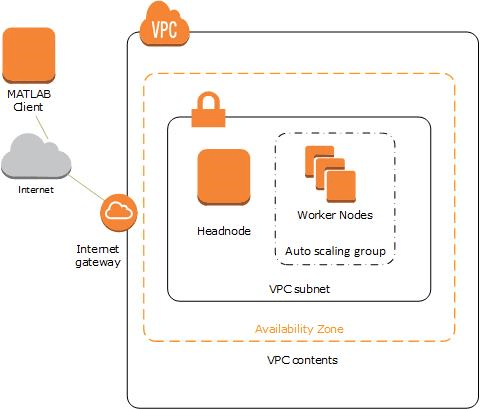
Connecting a Desktop Computer (Client Machine) to MATLAB Parallel Server Running on AWS
The client machine must be able to make outgoing connections to any DNS name in the domains
mathworks.comandamazonaws.comon port 443 (https), or have a properly configured SSL capable proxy server that can contact those domains.To access a MATLAB Parallel Server cluster from your client MATLAB, you must configure the firewall on the client to allow these outgoing connections.
TCP 27350 to 27358+4*N – For connecting to the job manager on the cluster headnode and connecting to the worker nodes for parallel pools. Calculate the required ports based on N, the maximum number of workers on any single node across the entire cluster.
TCP 443 – HTTPS access to (at least)
*.mathworksand*.amazonaws.com.TCP 22 – SSH access to cluster nodes.
You must connect the client and the cluster running in the cloud via "always connected" TCP communications. Should a network device between the client computer and the cluster reset the TCP stream, then any open interactive
parpoolsessions will be shut down.If you do not enable Auto-Manage Cluster Access, you must configure Cloud Center Cluster Access to allow connections from your computer's external IP address. In most local networks, policies in place mean that the public Internet address of the computer, as seen from other places on the Internet, differs from the local address. Contact your administrator or visit
https://whatismyipaddress.comto determine the public Internet address of your computer.
Troubleshooting
Problems and Symptoms | Potential Causes and Solutions |
|---|---|
Cluster startup fails due to timeout and no Cluster Start Messages are visible |
|
Client is unable to connect to the cluster |
|